Have you ever captured a photo of a sign or poster to have the information handy for later reference? Our smartphones have made it incredibly convenient to snap pictures of anything in an instant, and they also offer a quick and effortless way to extract information from those photos.
Whether you need to grab a phone number or email address from a business card without the risk of making a typo or you wish to send information from a document without the need to retype it completely, this feature is exceptionally useful and accessible on both iPhone and Android devices.
COULD A CHUNK OF THIS $37.5M FACEBOOK SETTLEMENT BELONG TO YOU?
What are the benefits of copying text from a photo?
There are a number of reasons you may want to learn how to extract or copy text that's within a photo you've taken or saved.
- Instead of manually typing any text, which takes time, you'll save that time and effort by using this tip
- You can send text more easily than a photo
- You can pull out a phone number from a sign and some cases click to call it
- You may not want to email out a photo to everyone, and you may only want to include some of the information, so sharing specific text will be much more convenient
- You're also helping prevent mistakes from happening by extracting exact text and information rather than risking a typo by retyping it yourself
- You can't translate a photo of text, yet you can translate actual text, so this is handy if you've taken a photo of something in another language
DON'T PANIC: HERE'S WHAT TO DO IF APPLE THREATENS TO DELETE YOUR IPHONE PHOTOS
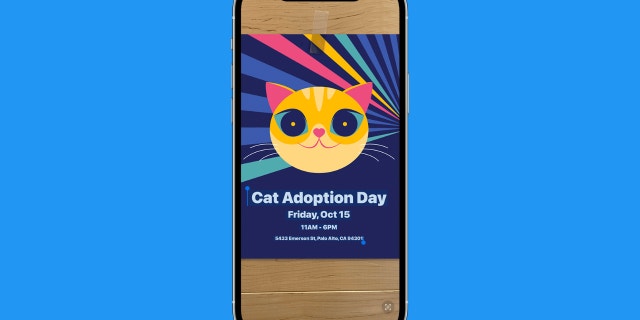
Copying text from a photo is possible on your smartphone. (CyberGuy.com)
To copy text from an image on iPhone using Live Text
This feature is called Live Text, and it's available on iPhone XS, iPhone XR, or later with iOS 15 or later. You can use Live Text to copy text in photos or videos, translate languages, and more. Although to use Live Text for video, you need iOS 16 or later or iPadOS 16 or later. First, you'll want to turn on Live Text for all supported languages:
- Open the Settings app
- Tap General
- Tap Language & Region and put in your desired language and region setting, then toggle on Live Text (bottom row)
How to copy text from an image on iPhone using Live Text
Make sure that if you're pulling text from an image you haven't taken yourself, the photo is saved to your Photos app.
- Open the photo in your Photos app and select a photo or video
- Use your finger to touch and hold a word within the photo and move the grab points to adjust the selection to cover all the text you want to copy. If the text is in a video, pause the video first.
- Then tap Copy to copy the text or Select all if there's text throughout the photo you want to copy all of.
- Now paste it into any other app where you would type any other text.
Note: Live Text is also available on iPad Pro 12.9-inch (3rd generation) or later, iPad Pro 11-inch (all models), iPad Air (3rd generation) or later, iPad (8th generation) or later, and iPad mini (5th generation) or later with iPadOS 15.1 or later.
Use Live Text in the Camera app on iPhone to copy text from an image
You can also use Live Text in the Camera app or when using Camera in apps like Notes or Reminders to copy text from an image.
How to use Live Text in the Camera app on iPhone to copy text from an image
- Point your camera at a photo or image with text, then tap the Live Text button
- Use your finger to touch and hold a word within the photo and move the grab points to adjust the selection to cover all the text you want to copy, translate or share. If the text is in a video, pause the video first.
- Then tap Copy to copy the text or Select all if there's text throughout the photo you want to copy all of.
- Now paste it into any other app where you would type any other text.
BEWARE OF THIS NEW BITCOIN BLACKMAIL SCAM
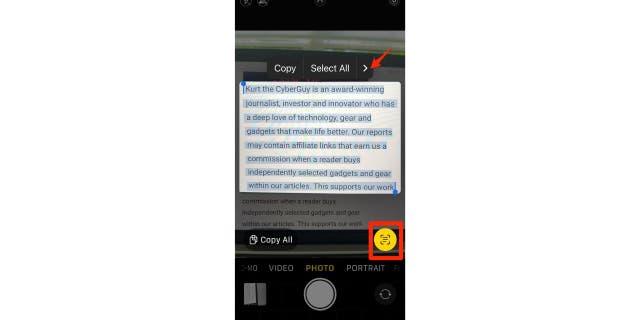
Screenshot instructions on how to highlight and select text you want to highlight from a photo. (CyberGuy.com)
Bonus: If you point your iPhone camera at a photo or image with a phone number or website and tap the Live Text button, it will either appear below the photo so you can tap it and be directed to that site or call that number or you can tap it directly in the photo or image and be directed to that site or call that number.
META UNVEILS VOICEBOX AI: SHOULD WE ALL BE WORRIED?
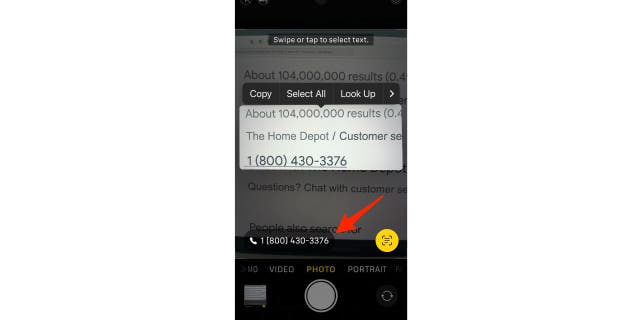
Selecting Live Text can direct you to the selected phone number or website. (CyberGuy.com)
FOR MORE OF MY TECH TIPS & SECURITY ALERTS, SUBSCRIBE TO MY FREE CYBERGUY REPORT NEWSLETTER BY HEADING TO CYBERGUY.COM/NEWSLETTER
Using Live Text on iPhone to translate
You can also use Live Text on your iPhone to quickly translate text.
How to use Live Text on iPhone to translate
- Open a photo or video, or select an image online. If the text is in a video, pause the video first.
- Use your finger to touch and hold a word within the photo, and move the grab points to adjust the selection to cover all the text you want to translate
- A menu will appear above the word. Tap the arrow icon at the end of the row (looks like this >)to display Translate
- A pop-up window will appear with the translation below. Then scroll down, and you can select either, Copy Translation or Change Language. You can even click the play button to hear how the words sound in the other language.
For example, in the photo below of a recipe, I translated an ingredient into French.
MORE: HOW TO REVERSE SEARCH AN IMAGE ON YOUR PHONE
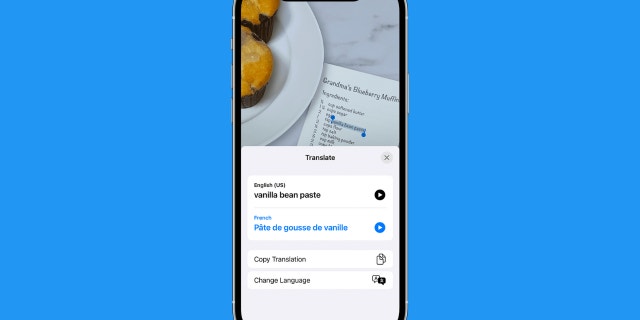
The Live Text feature on an iPhone allows you to translate text. (CyberGuy.com)
To copy text from an image on Android or iPhone in Google Photos
You can copy text from an image on Android using Google Photos. Here are the steps:
How to copy text from an image on Android or iPhone in Google Photos
Settings may vary depending on your Android phone’s manufacturer
- Open your Google Photos and select an image from which you want to copy the text
- Tap on the Lens icon (looks like a square with a dot in the middle) available at the bottom of the screen or click the image and scroll down and click Copy Text from Image at the bottom
- The Lens icon will take you to Google Lens
- Tap on the Text option and select the text you want to copy by moving the blue grab points to adjust the selection to cover all the text you want to copy
- Then, click on Copy Text, and the text will be copied to your clipboard
To copy text from an image on Samsung in Gallery app
Make sure that if you're pulling text from an image you haven't taken yourself, the photo is saved to your Gallery app or camera roll.
How to copy text from an image on Samsung in Gallery app
Settings may vary depending on your Samsung's phone’s manufacturer
- Open the photo in your Gallery app
HOW TO HIDE PHOTOS ON YOUR IPHONE AND ANDROID FROM SNOOPS
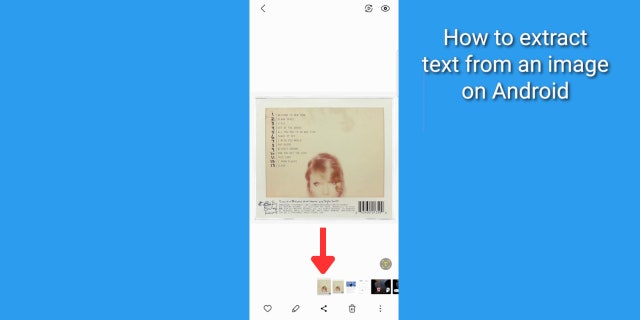
Selecting text from photos is a feature on Android phones. (CyberGuy.com)
- Tap the icon on the bottom right of the screen with a T in a rectangle outline
HOW TO SAFELY WIPE YOUR IPHONE OR ANDROID CLEAN WHEN REPAIR ISN'T AN OPTION
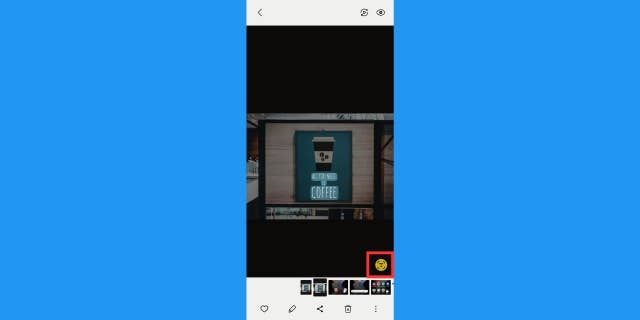
Screenshot instructions on how to copy text from a photo on Android. (CyberGuy.com)
- Click once on a text block and you'll see a blue dot selector and a menu of options. You can adjust the text selected in the photo by using the blue dot selectors on either end of the text
HOW TO GET RID OF ROBOCALLS WITH APPS AND DATA REMOVAL SERVICES
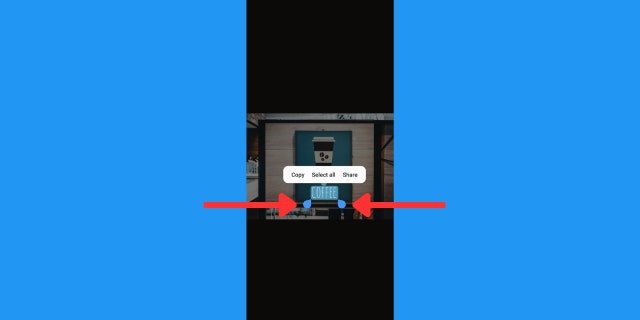
Screenshot instructions on how to select text in a photo. (CyberGuy.com)
- Select Copy, Select all, or Share
BEST PRIVATE AND SAFE ALTERNATIVES TO BIG TECH GOOGLE
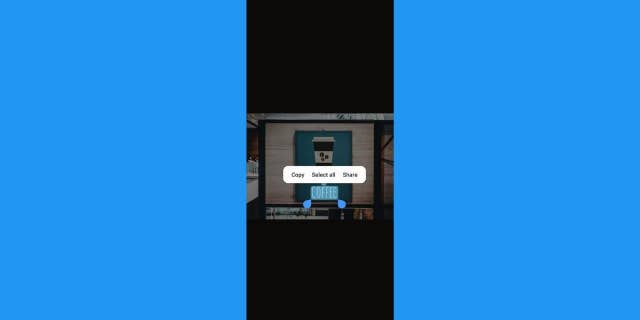
Screenshot showing how to select copy, select or share on an Android. (CyberGuy.com)
Note: We performed those steps on a Samsung Galaxy Z Flip.
MORE: PERFECT PHOTO YET SOMEONE BLINKED? NO PROBLEM WITH THIS AMAZING TRICK
Kurt's key takeaways
Machine language and the ability of technology to read images is yielding another helpful tool to extract text straight from a photo. Now you know how to capture and extract text from photos. As you can see, it is an invaluable tool that will save you time, prevent errors and provide an effortless way for you to access and share information on the go.
CLICK HERE TO GET THE FOX NEWS APP
What are some creative tips you’ve discovered for using your phone or tablet? Let us know by writing us at Cyberguy.com/Contact
For more of my tech tips, subscribe to my free CyberGuy Report Newsletter by heading to Cyberguy.com/Newsletter
Copyright 2023 CyberGuy.com. All rights reserved.
Article From & Read More ( This quick trick lets you copy text from any image in seconds - Fox News )https://ift.tt/kHK8oEB
Tidak ada komentar:
Posting Komentar