How to hide photos on an iPhone
Kurt "The CyberGuy" Knutsson explains how to use the hidden album feature in the Photos app to store private pictures on an Apple iPhone.
Do you have some photos on your iPhone that you don’t want anyone else to see? Maybe they are personal, confidential, or just embarrassing. Whatever the reason, you don’t want to risk someone snooping through your photos and finding them.
Luckily, there is a simple way to hide your photos on your iPhone from prying eyes. You can use the hidden album feature in the Photos app to store your private photos in a separate folder that is not visible in the main albums. Here is how to do it. (Android users, follow these steps)
CLICK TO GET KURT’S FREE CYBERGUY NEWSLETTER WITH SECURITY ALERTS, QUICK VIDEO TIPS, TECH REVIEWS
How to activate the Hidden Album
Before you can hide your photos, you need to activate the hidden album in the settings. To do this, follow these steps:
- Go to Settings
- Then tap on Photos
- Turn on the Show Hidden Album toggle
HOW TO USE SAFARI PROFILES ON IOS 17 TO SEPARATE WORK FROM YOUR PERSONAL LIFE
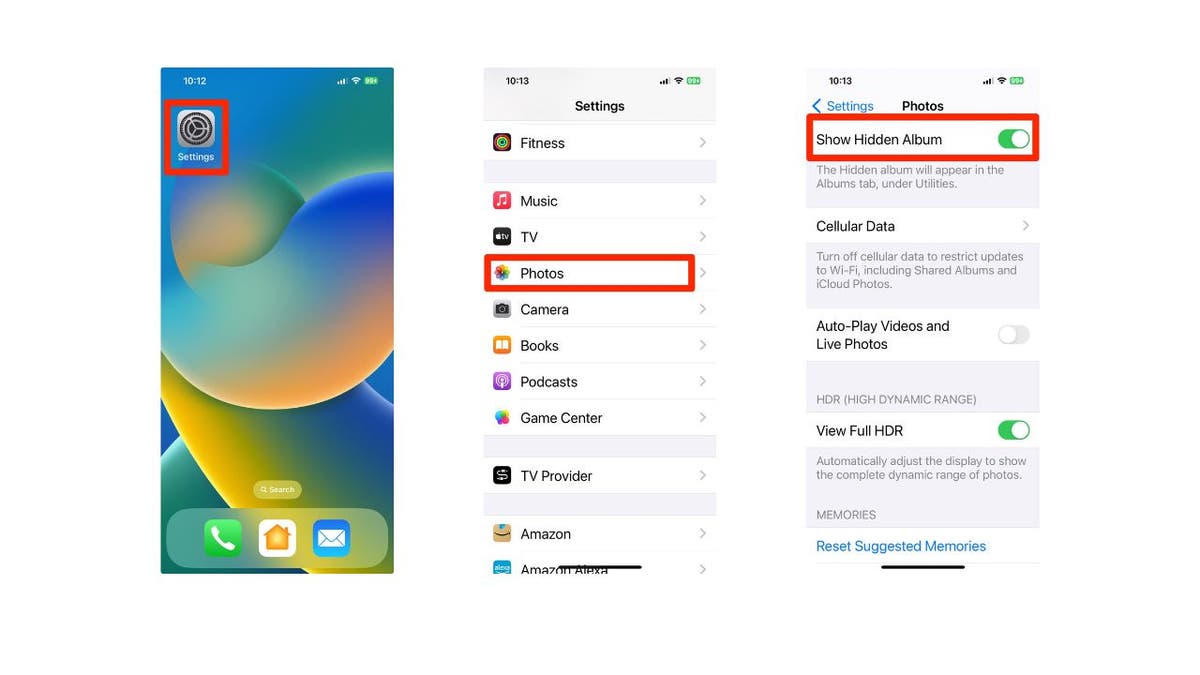
iPhone users can activate a hidden album feature in their settings. (Cyberguy.com)
This will enable the hidden album in the Photos app, but it will not show up in the main albums view. You can access it from the utilities menu at the bottom of the albums screen.
MORE: HOW TO SMARTLY ORGANIZE YOUR PHOTOS ON A MAC
How to hide your photos
Now that you have activated the hidden album, you can start hiding your photos. To do this, follow these steps:
- Go to Photos
- Then tap the Select button on the top right
- Select the photo or photos you want. Once you make your selection a check mark will show up in the bottom right of the photo
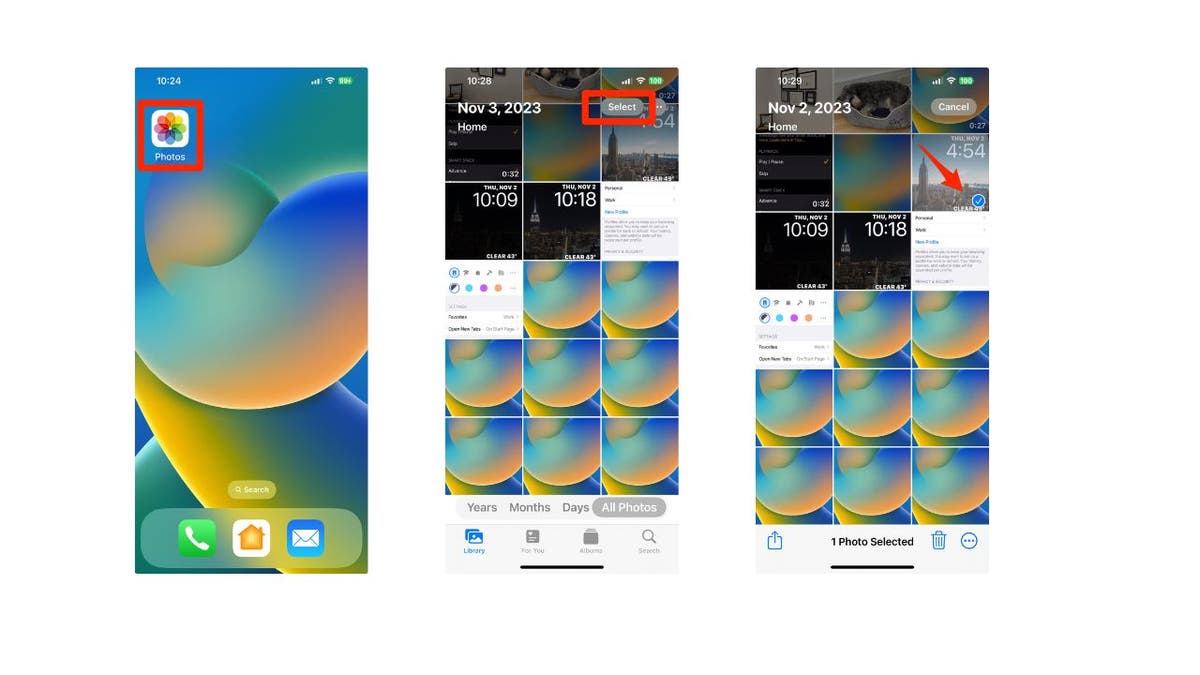
Users must select the photos they want to hide on an iPhone. (Cyberguy.com)
- Then tap the icon with the three dots inside the circle on the bottom right
- Tap Hide
- Then click Hide Photo
HOW TO FORWARD A VOICEMAIL FROM ANY SMARTPHONE
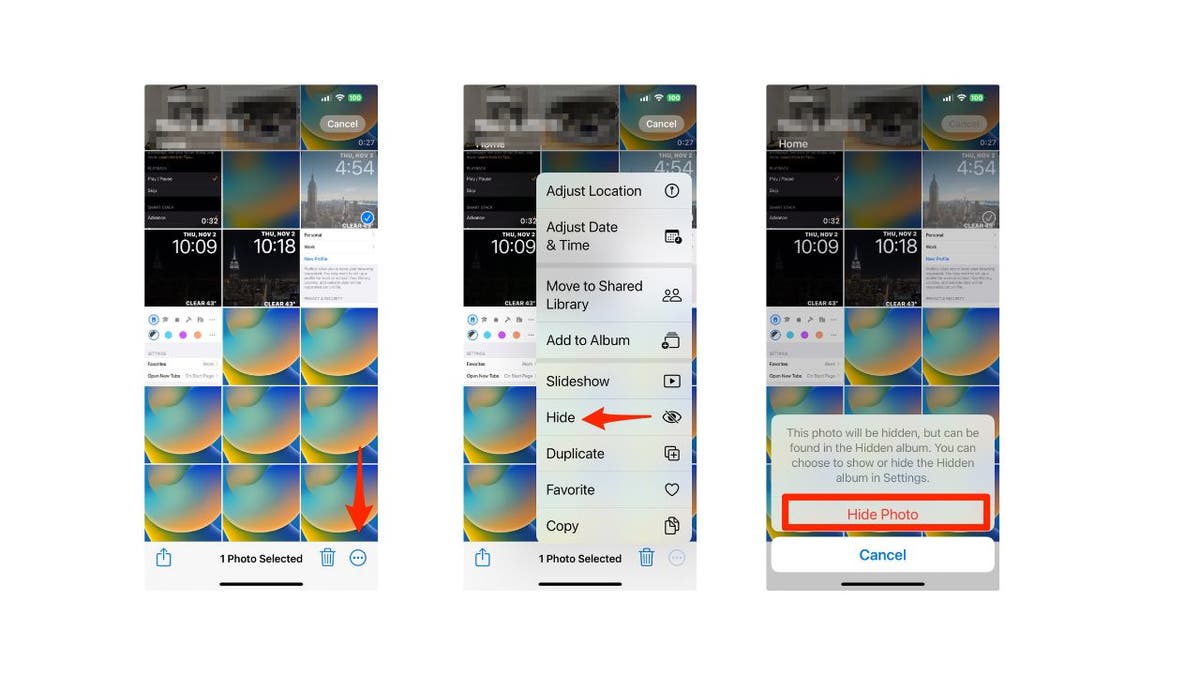
iPhone users can then hide the selected photos. (Cyberguy.com)
This will move the selected photos to the hidden album, and remove them from the main albums. You can hide as many photos as you want, and they will be stored in the hidden album.
MORE: SAY CHEESE! HOW TO TAKE HANDS FREE PHOTOS ON YOUR PHONE
How to access your hidden photos
To access your hidden photos, you need to go to the hidden album in the Photos app. To do this, follow these steps:
- Go to the Photos app
- Tap Albums at the bottom of the screen
- Scroll down to the Utilities menu, and tap Hidden Album
- Use will be asked to enter your passcode or use Face ID to unlock the hidden album
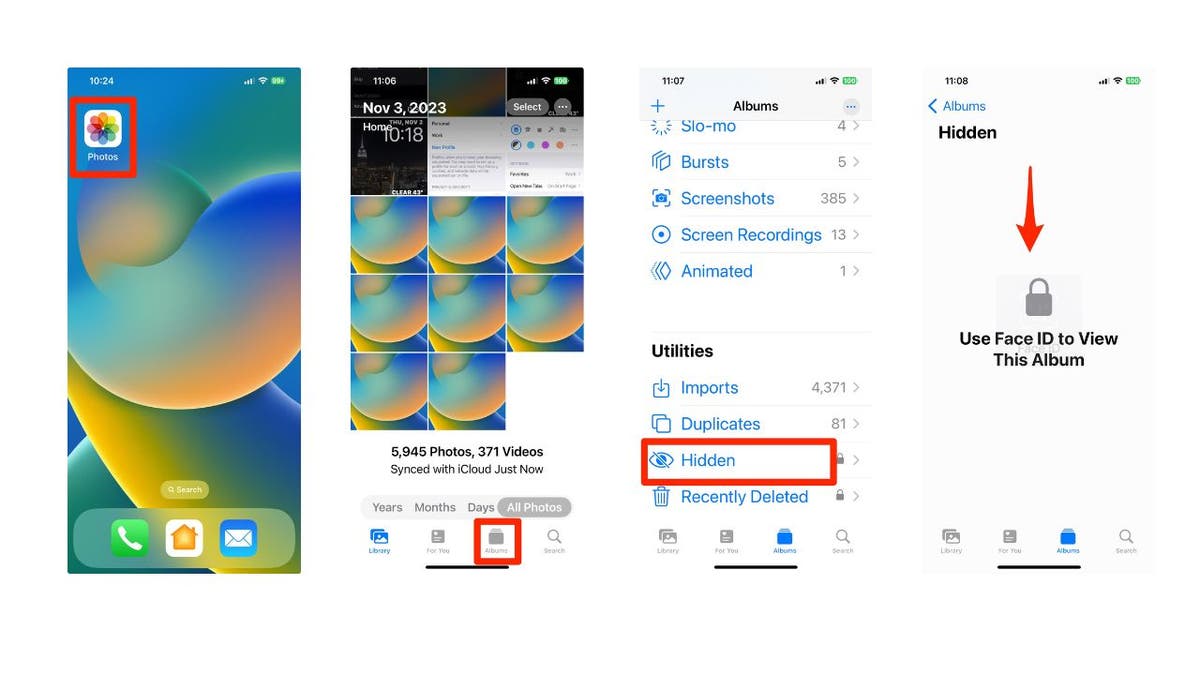
Users can still access their hidden photos in their albums. (Cyberguy.com)
This will show you all the photos that you have hidden. You can view, edit, share, or unhide them as you wish.
How to unhide a photo
- Tap on the photo
- Then click the circle with the three dots inside it in the top right
- Select Unhide
Kurt's key takeaways
Hiding your photos on your iPhone is a great way to keep your privacy and avoid awkward situations. You can use the hidden album feature in the Photos app to easily hide and access your private photos. See ya later, snoopy snoops.
For more of my tech tips & security alerts, subscribe to my free CyberGuy Report Newsletter by heading to Cyberguy.com/Newsletter
Ask Kurt a question or let us know what stories you'd like us to cover
Answers to the most asked CyberGuy questions:
Copyright 2023 CyberGuy.com. All rights reserved.
Article From & Read More ( Secret trick to hide photos from snoops on iPhone - Fox News )https://ift.tt/Ech3xDH
Tidak ada komentar:
Posting Komentar