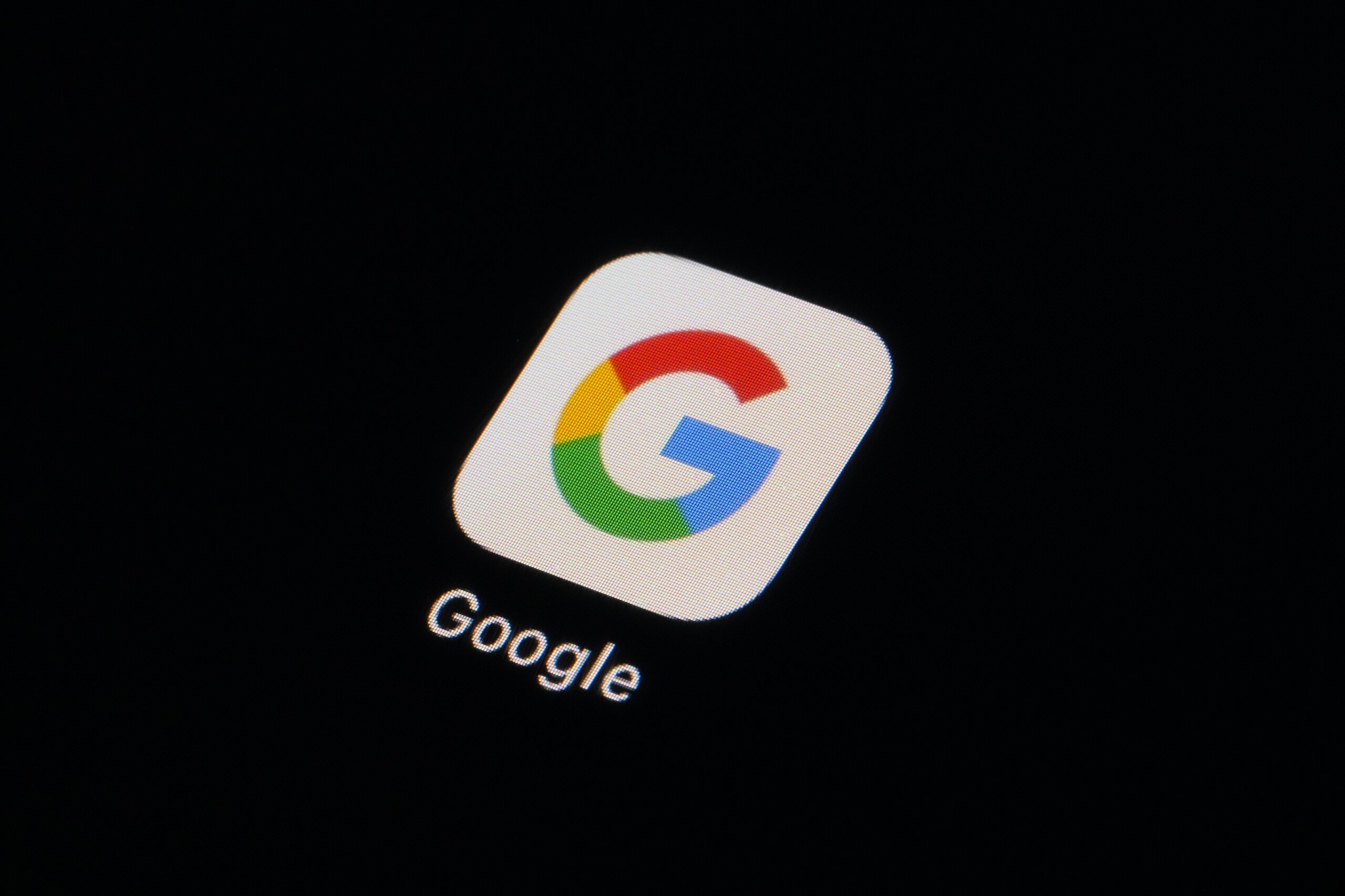
Q: My free Google storage is getting full and I’m not sure what I can safely get rid of to free up space. Any suggestions?
A: Google provides a generous amount of free online storage (15GB), but it can fill up quickly depending on how many of its resources you use on a regular basis.
To get a quick overview of your free storage space, go to the Google One storage page for your account. This page will provide a breakdown of each of the various Google resources you’re using and the associated space taken.
If you scroll down, you should see an option to “free up account storage,” which will analyze your account and provide cleanup suggestions.
While you can free up space via your smartphone, I find it more efficient to do so from my computer.
Google Photos
If you’re using Photos to back up your smartphone’s pictures and videos, that’s likely where the bulk of your storage is being taken.
On the “Storage manager” page, you should see a box that says “Large photos and videos” followed by the amount of space your entire library is taking.
When you click on “Review,” it will open a new tab showing large photos and videos, sorted by the largest first. The most likely files will be videos, so start by deleting anything you don’t care about.
If you want to retain specific videos on your computer’s hard drive, you can download them before moving them to Trash.
This page will display 32 items at a time, which can be deleted in bulk if you click on the box next to “Showing (32)” if you don’t care about anything you see.
If your library of photos and video is large, this can take some time to get through, but will free up a lot of space.
Gmail
If you’ve used your Gmail account for a while, it’s likely loaded up with old messages that include attachments that you don’t care about any longer.
From the Google One Storage manager page, click on the “Review” link in the “Emails with large attachments” box.
This will open a list of 32 messages with large attachments in chronological order that can be individually selected for deletion, or you can select all 32 at once.
After selecting what you want to delete, clicking the blue “Delete” button in the upper right corner will generate a dialogue box with a warning that requires you to click on “I understand that deleted items can’t be recovered.”
After you delete the group of messages, you’ll get a box that shows how much space you freed up.
If you want to grab more messages at a time, scroll to the bottom of the 32 messages and click on “Show more.”
Google Drive
If you save files to your Google Drive account, you’ll get an indication of how much space is being taken, with a “Review” option.
Should You Upgrade?
If you’ve gotten rid of everything you can but are still bumping up against the limit, it may make sense to upgrade to the standard tier of 200 GB for $29.99 per year. Remember, once you start down this path with any online storage provider, switching services can be daunting.
Ken Colburn is founder and CEO of Data Doctors Computer Services. Ask any tech question on Facebook or X.
Get breaking news and daily headlines delivered to your email inbox by signing up here.
© 2024 WTOP. All Rights Reserved. This website is not intended for users located within the European Economic Area.
Article From & Read More ( Data Doctors: Tips for freeing up Google storage - WTOP )https://ift.tt/f7zFBI9
Tidak ada komentar:
Posting Komentar