With the release of iOS 15 and iPadOS 15 on September 20, Apple introduced millions of users to several of its new tentpole features for iPhone and iPad, such as Focus Mode, Notification Summary, a redesigned Safari, and more.
But beyond the headline features, Apple has also made numerous tweaks and changes to its mobile operating systems that aim to make the time you spend using your iPhone or iPad more efficient, more functional, and more enjoyable.
To that end, we've pulled out 50 additions and improvements to iOS 15 and iPadOS 15, some of which may have gone under your radar. Keep reading to refresh your memory or perhaps learn something new.
1. Copy Links From a Tab Group
If you have several websites in a Safari Tabs Group that you want to share with someone, over email or Messages, for example, you can copy all the URL links to the clipboard in the following way.
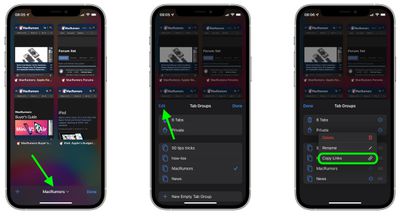
Open the Tabs Group, tap group's name at the bottom of the screen, then tap Edit in the top-left of the Tab Groups card menu. Tap the circled ellipsis next to the Tabs Group in question, then select Copy Links.
2. Password Lock a PDF Document
Apple now lets you lock PDF documents with a password in iOS 15. The only caveat is that the PDF has to be on your iPhone – for whatever reason, you can't lock documents in iCloud.
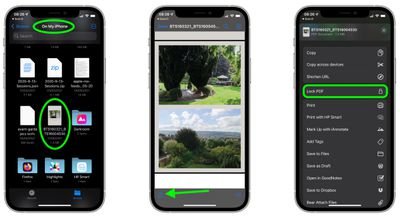
Open the Files app, navigate to On My iPhone, and select the PDF document to open it. Next, tap the Actions button in the bottom-left corner of the screen, scroll down below the sharing options, then tap Lock PDF. You'll be asked to enter and verify the password of your choosing.
3. Customize Your Safari Start Page
Safari's redesigned Start Page in iOS 15 is a one-stop shop for all of your Bookmarks, Favorites, Frequently Visited sites, Siri Suggestions, iCloud Tabs, Reading List, and Privacy Report. also features several customizable options, such as the ability to choose your own Start Page wallpaper. You can even optionally sync your Start Page appearance on all your devices via iCloud.
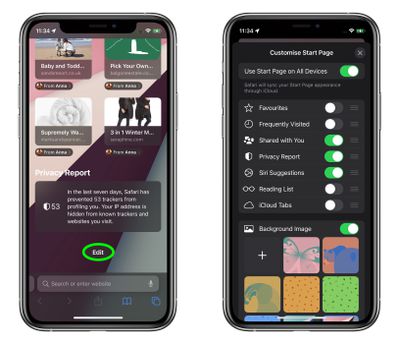
In the Tabs view, tap the + icon in the bottom left corner to open a new tab, then scroll to the bottom of the Start Page and tap the Edit button. Use the switches to control what you want to appear on your Start Page. Options include: Favorites, Frequently Visited, Shared with You, Privacy Report, Siri Suggestions, Reading List, and iCloud Tabs.
To sync your Start Page settings with other devices linked to the same Apple ID, turn on the switch next to Use Start Page on All Devices. You can also turn on the Background image option and choose one of the existing iOS wallpapers, or select your own from your photos by tapping the big + button.
4. Podcasts Keyboard Shortcuts
The Apple Podcasts app for iPad features a host of new keyboard shortcuts. Previously, the only keyboard shortcut in the app was Command + R to refresh feeds, but there are now a total of 17 keyboard shortcuts.
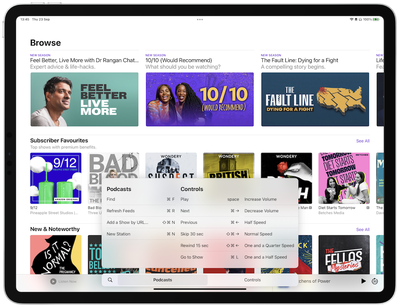
Some of the new shortcuts include Space bar to pause, Command + Right Arrow to skip to the next episode, Shift + Command + Right Arrow to skip 30 seconds forward, and Option + 4 to set double-speed playback. To see all of the available keyboard shortcuts, like in any iPad app, hold down the Command key.
5. Delete or Rearrange Home Screen Pages
In iOS 15, Apple has made it easier to stay on top of your Home Screen management by letting you rearrange Home Screen pages and even delete individual pages outright.

Enter jiggle mode by holding your finger on a space on the Home Screen, then tap the dots above the Dock to enter the Home Screen pages view. To rearrange pages, simply drag them around as if they are apps. To delete a page, tap the minus button in the corner of the page, then confirm you want to remove it. Apps on deleted pages will still be listed in the App Library.
6. Custom Text Size Per App
In iOS 14, you can add a button to the Control Center that allows you to change the text size on the screen on the fly. Any change that you make is reflected systemwide regardless of your preference, but in iOS 15 that's no longer a limitation, and the setting can be specific to a particular app.

Bring up the Text Size selector in Control Center, and you'll see new options to apply the text size adjustment to the system, or just the app that's currently open. iOS 15 will also remember your selection, so you can exit out of the app to do something else and then return to it with your chosen text size for that particular app intact.
You can manage a range of app-specific customizations in Settings -> Accessibility –> Per App Settings.
7. Drag Apps From Spotlight to Home Screen
In iOS 14, the functionality of app icons that appear in Siri Suggestions and Spotlight search results is limited to opening the app. In iOS 15, however, it's possible to drag an app from Spotlight and place it right onto the Home Screen, which means you no longer need to continually drag app icons between Home Screen pages to rearrange them.
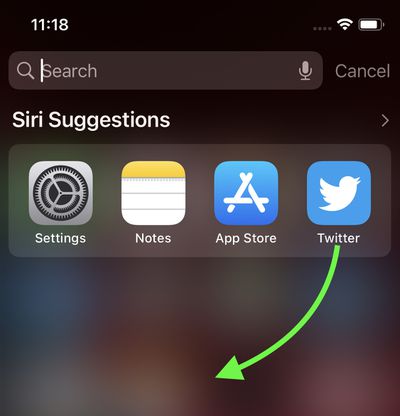
You can also now directly delete apps from within Spotlight via a long-press Quick Action that wasn't available in previous versions of iOS, meaning you can make short work of any apps that have lain forgotten in your App Library.
8. Use Text Selection Magnifier
After its removal in iOS 13, Apple has reintroduced a new version of the magnifying glass for text selection. From a user perspective, removing the loupe felt like an odd decision on Apple's part, as it makes it harder to see where the cursor is situated under your finger.
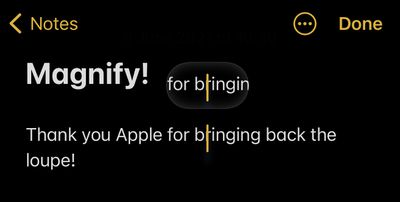
The new magnifier is a little smaller than the original one, but the fact that it has reappeared is likely to be welcomed. Simply press and hold your finger on any text input area to bring up the magnifier and relocate the cursor within the text.
9. Split View Apps in the Multitasking View
Split View in iPadOS isn't new, but in iOS 15 there's now an on-screen menu for controlling it, giving users who don't know the gestures a visual clue that the feature exists. At the top of apps that support Split View is a small ellipsis icon which, when tapped, reveals three options (from left to right): fullscreen view, Split View, and Slide Over.
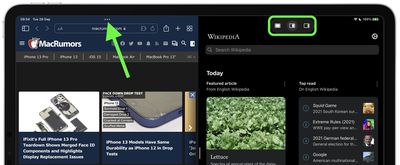
Tap Split View or Slide Over, and the current app will move out of the way to reveal your Home Screen, allowing you to select another app to share the screen with. When you have two apps in Split View, each will have its ellipses icon at the top center of its window for you to control independently. Note that some apps, such as Mail and Notes, support a fourth option called Center Window that lets you open a specific email or note in the middle of the screen.
10. Use the Shelf View
In iPadOS 15, supported apps now display a new Shelf View at the bottom of the screen upon launch. The Shelf displays all the open windows for the current app, including any multitasking instances of it, allowing you to switch easily between them.

The Shelf minimizes when you interact with an open window, but you can resurface it by long pressing the app's icon and selecting Show All Windows.
11. Save Multiple Web Images to Your Photo Album
In iOS 15, Apple gives users the ability to drag and drop images, text, files, and more across apps on iPhone. In many apps, you can drag a single item with one finger, and while dragging, select additional items by tapping them with another finger. The selected items move together and appear stacked beneath the finger that's dragging the original item. You can then drag the items as a group and drop them into another app.
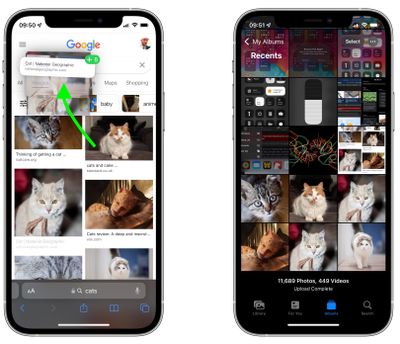
For example, it's possible to do a Google image search, drag multiple images from the web results, then switch to Photos and add them to a photo album.
Top Stories
iOS 15 is absolutely packed with new features, and it can be overwhelming sorting through everything that's new. If you're wondering whether it's worth upgrading and what new features might be worth getting access to right away, we've rounded up 10 of the best new additions in the iOS 15 update that you might not be aware of. 1. Android and Web-Based FaceTime For the first time, FaceTime is ...
The Ultimate iOS 15 Walkthrough: Guides and How Tos for Every New Feature
While iOS 15 was in the beta testing phase, we here at MacRumors wrote up a series of in-depth feature guides to highlight everything that's new in the update, along with how tos to walk you through using those features. This is a comprehensive guide with all of our coverage, and it's a great resource for casual users who haven't had a chance to test out iOS 15 prior to its launch....
Just Install iOS 15? Here's Where to Start
Apple today released the new iOS 15 and iPadOS 15 updates to all users, and there are dozens of new features to learn about. Some of these options must be toggled on or set up, so we've created a handy get started with iOS 15 guide that walks you through what you should do after installing the update. Subscribe to the MacRumors YouTube channel for more videos. Set Up Notification Summary If...
iOS 15 Safari Guide: Tabs, Extensions, Search Bar, and Other Changes
Apple's Safari app has undergone a number of changes during the iOS 15 beta testing process. Apple started out with a radical new design that moved the address bar from the top of the app's interface and introduced a floating tab bar, but after a multitude of complaints, there were several redesigns that culminated in an option to undo the iOS 15 design entirely. Subscribe to the MacRumors ...
iOS 15 Privacy Guide: Private Relay, Hide My Email, Mail Privacy Protection, App Reports and More
With every new version of iOS, Apple makes an effort to provide new privacy and security-focused features to make the iPhone and iPad more secure, and iOS 15 is no exception. It is, in fact, a huge leap forward in privacy thanks to features like iCloud Private Relay and Hide My Email. However, Apple’s recent announcement about the introduction of CSAM scanning on device has led to significant...
Everything New With Translation in iOS 15: System-Wide Support, Live Text Translation and More
Major features like SharePlay, Safari updates, Photos changes, and more have received most of the attention when it comes to iOS 15 coverage, but there are some notable new translation-related features that are being introduced in the update. System-wide translation, Live Text translation, and other new options add useful new functionality to the iPhone. This guide highlights everything...
iOS 14 vs. iOS 15: Should You Update?
For the first time, Apple is allowing users to continue using iOS 14, even after the launch of iOS 15. So should you update to iOS 15 or stick with iOS 14? In previous years, the main reason users needed to update their iPhone to a major new OS release was to continue getting important security updates. Apple would release security updates to older devices that could not upgrade to the...
iOS 15 Safari Extensions Worth Checking Out
With iOS 15, Apple introduced a new design and a range of new features, including better support for extensions. Safari in iOS 15 supports web extensions, which can be downloaded and installed through the App Store, so there are a much wider range of extension options for you to choose from. We've rounded up some of the most useful iOS 15 extensions that we've found so far. 1Password...
Everything New in the iOS 15 Apple Podcasts App
The Podcasts app gets a number of improvements in Apple's recently released iOS 15 and iPadOS 15 updates, including the new, systemwide Shared with You feature, personalized recommendations, new keyboard shortcuts, and more. This guide walks through all of the main new features and improvements added in the iOS 15 and iPadOS 15 Apple Podcasts app, in what makes for a modest update for...
https://ift.tt/302Egwd
Tidak ada komentar:
Posting Komentar