You've dropped your iPhone into a pool or the ocean and now there's water lodged inside of it, which can result in muffled speakers and an overall damaged device.
But before you rush to throw your iPhone into a bowl of rice, there's a neat trick involving a low-frequency sound tone you can use to help get out the water trapped in the speakers.
Thanks to the Water Eject shortcut, available for free, you can blast out water from your iPhone so that it doesn't potentially get damaged. Here's what you need to know about the iOS shortcut and how you can set it up on your Apple device.
Read more: Can I Go Swimming With My iPhone? Breaking Down Water-Resistance Ratings
Isn't the iPhone waterproof?
Your iPhone is water-resistant, but it's not waterproof. The distinction is important -- while a waterproof device is permeable to water, a water-resistant device is not.
Every single iPhone, since the release of the iPhone 7, is water-resistant to some degree. The iPhone X carries a IP67 rating, which means it can be submerged in a maximum of 1 meter of water for half an hour, while the most recent iPhone 13 Pro Max boasts an IP68 rating, meaning it can handle being underwater at a depth of six meters for thirty minutes.
However, while your iPhone may survive an extended stay underwater, there's still the possibility that water can get trapped in the speakers and cause issues later on. Which is why you might need the low-frequency sound tone shortcut to eject the water out.
How does a low-frequency tone get water out of the iPhone speakers?
The Apple Watch Series 2 and later models all have a built-in feature known as Water Lock, which plays a series of sounds that rattle and shake the device enough to eject water that's inside the Apple Watch.
The Water Eject shortcut for the iPhone works similarly -- when the shortcut is activated, an ultralow 165Hz-frequency sound plays that helps push out water that's trapped inside the speakers.
Read more: Apple Watch SE vs. Series 7: Apple's Cheaper Watch Is the Better Value
For this to work, you need the Shortcuts app
The trick we'll be using for this requires the Shortcuts application, which allows you to create and use automated tasks on iOS. For example, you can automatically play a certain Apple Music playlist when you go to the gym, or have Siri read the news to you when you wake up.
The Shortcuts app is installed by default, but if you've deleted it for any reason, you can always download it again for free from the App Store.
Download and add the Water Eject shortcut
Water Eject, created by @Josh0678, is a third-party shortcut you can download for free from RoutineHub, a community where developers post their shortcuts for iOS.
You can download the shortcut directly from this link on your iPhone.
Once you download the shortcut, you'll be redirected to the Shortcuts app, where you'll then be instructed to install or Add Shortcut to your library.
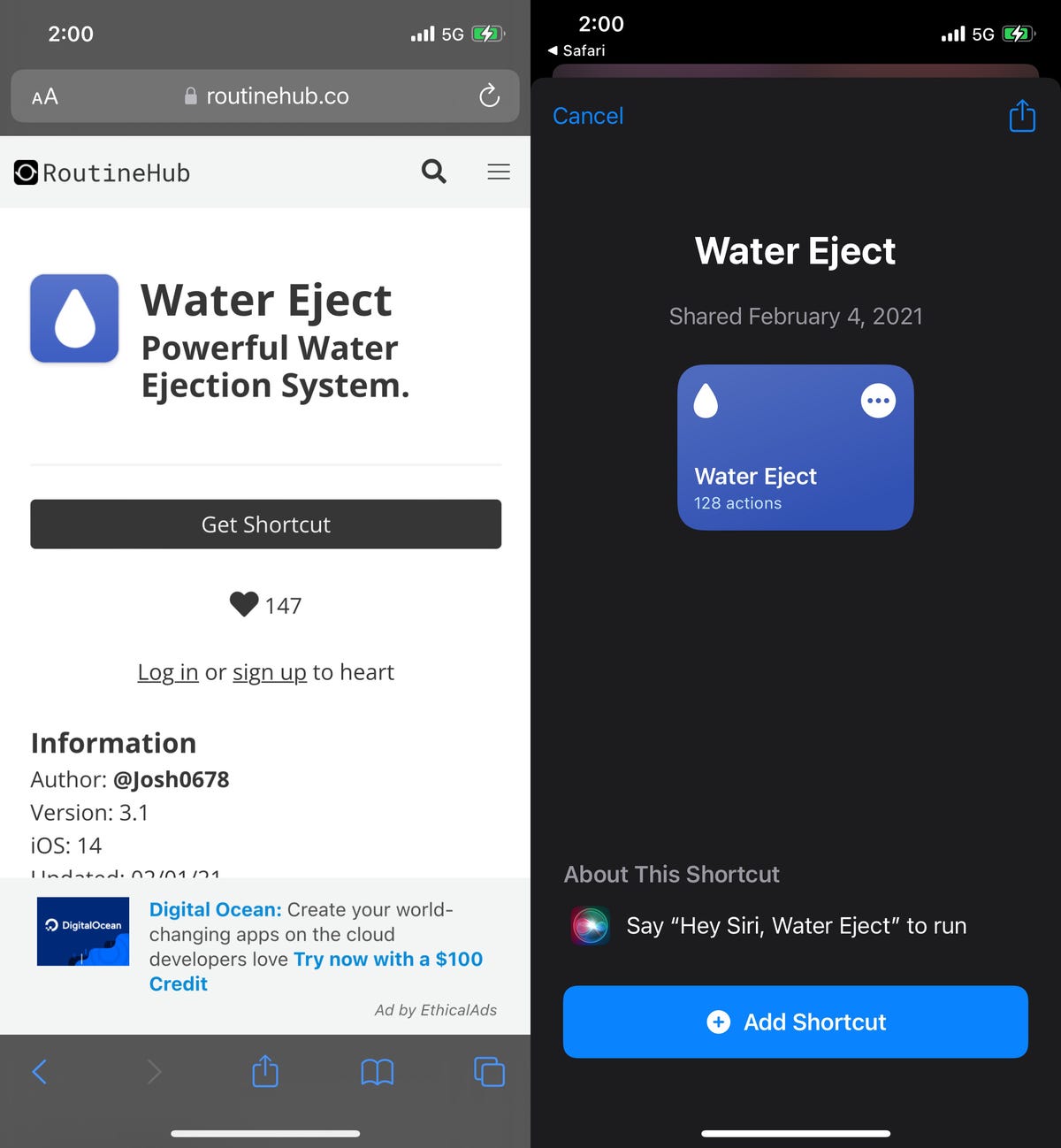
You can download the Water Eject shortcut from RoutineHub.
Nelson Aguilar/CNETUse the Water Eject shortcut to get water out of your speakers
After you add the shortcut, make sure that your phone's volume is at its highest, to get the most vibration. In the Shortcuts app, go to the My Shortcuts page and tap the Water Eject shortcut at the top to run it.
A menu will appear with the following options:
- Begin: The tone will play for 15 seconds, after which you'll feel a vibration, hear a chirping sound and receive a notification saying the water has been ejected.
- Touch: The tone will play until you tap the stop icon on the shortcut.
- Settings: You have options to read more about the shortcut, update or share the shortcut and send feedback.
Choose Begin or Touch to play the low-frequency tone and begin ejecting water from out of your speakers. The shortcut may not eject all of the water trapped inside, but it should get a good amount out.
While you may be tempted to play the low-frequency tone for an extended amount of time, don't play it for too long -- it could potentially have a detrimental effect on your speakers.

You can run Water Eject for 15 minutes or indefinitely.
Nelson Aguilar/CNETIf water remains lodged in your iPhone, Apple recommends that you wipe your device with a soft, lint-free cloth, like a lens cloth. You should then place the charging port against your palm and gently tap it down a few times to remove any trapped water. Place the iPhone in a dry area with some airflow to hopefully remove the rest of the trapped moisture.
Article From & Read More ( Use This iOS Trick to Help Get Water Out of Your iPhone Speakers - CNET )https://ift.tt/9mBwj6u
Tidak ada komentar:
Posting Komentar